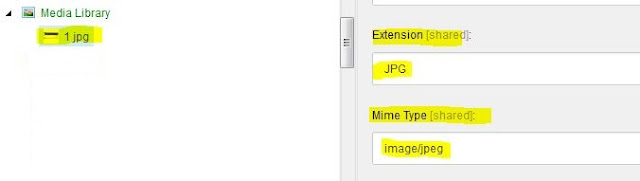Attend webinar on “MAD deployment platform: effortless
reliable and automated Sitecore deployments” by Hinnerk Backer, Director
of Software Development in neveling.net.
Here are the key points from this webinar.
Deployment should be effortless, without manual
intervention, automated, reliable, zero downtime, transparent, easy rollback.
For any deployment one need to assemble their own process
with deployment tools like Octopus, Sitecore Shipping items, TDS etc.
However there is one more complete deployment platform solution
available for Sitecore - MAD.
MAD stands for Multi-Agency Deployment.
The MAD Philosophy
- Proven, extensible deployment process based on Sitecore best practices
- Declarative configuration
- High level of transparency
- Multi-agency support
Features of MAD
·
- Fully automated deployments of files and Sitecore items
- Easy web based configuration
- Incremental deployments
- Automated regression testing
- Approval-workflows
- Complete deployment history and rollback
- Advanced management features
- Extensibility API
Deployment
of application modules
For deployment any module to server using MAD require
need to submit module to MAD hub.
Developers/admin can directly upload modules by using web
interface.
Developers can check-in their changes and Continue integration
environment submit them to SERVER.
MAD service must be installed, configured and running on
all the environment to the deployment.
Central service deployed modules and files on Integration
Farm(CM), QA-FARM for sanity checks , LIVE FARM(CD).
Seamless deployment can be achieved by blue/green
deployment pattern where One LIVE and one Offline site is available.
Nginx reverse proxy is used to switch the site in
blue/green deployment pattern.
Both LIVE and OFFLINE site pointing to same Sitecore databases
and available on IIS. Below is the procedure to deploy module by MAD which uses blue/green deployment pattern.
- One should deploy new files on OFFLINE site.
- Freeze live site
- Deploy items and publish
- Warmup
- Switch reverse proxy
- Offline LIVE site and make OFFLINE site to LIVE site.
MAD advanced Features for server management
- Recycle App pol
- Process dump
- Rebuild search indexes
- Run Sitecore jobs
- IIS reset
- Verification and repair of installed items and files
Please leave your comments or share this detail if it’s
useful for you.