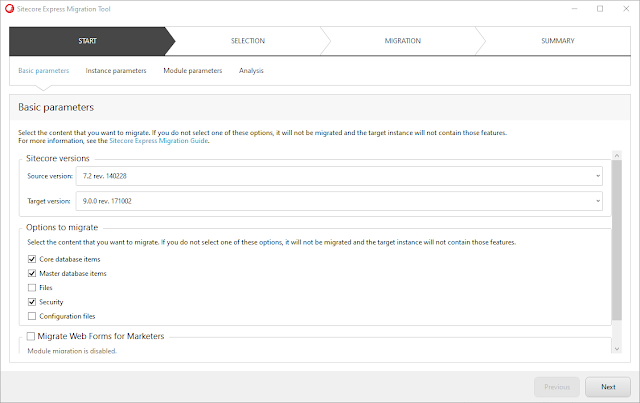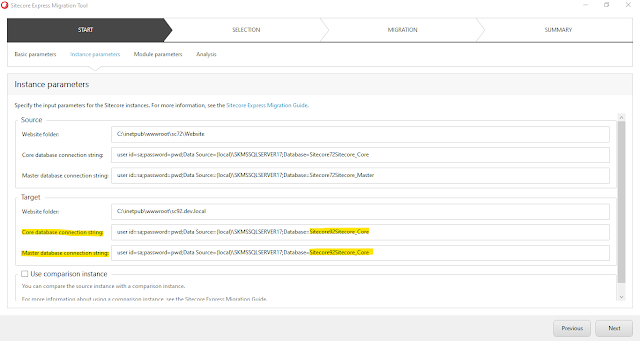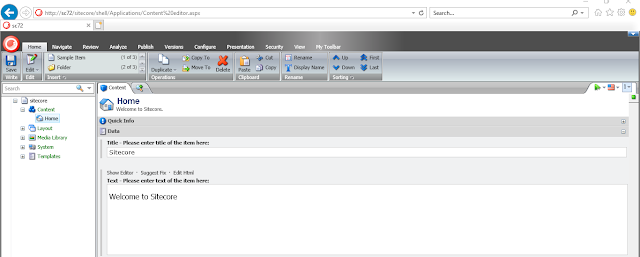Below files are required in order to enable Unicorn on any Sitecore website i.e. if you want to access http://<sitecorewebiste>/Unicorn.aspx, put below files in bin folder
- Configy.dll
- Kamsar.WebConsole.dll
- MicroCHAP.dll
- Rainbow.dll
- Rainbow.Storage.Sc.dll
- Rainbow.Storage.Yaml.dll
- Unicorn.dll
Config files
- All config files under "App_Config\Include\Unicorn" folder
- Rainbow.config
You should make your own project sepcific config file to serialize Sitecore items using Unicorn.
For JSS App, you can create unicorn file "Include\zzz\JSS.Serialization.config" something like
<configuration xmlns:patch="http://www.sitecore.net/xmlconfig/">
<sitecore>
<unicorn>
<configurations>
<configuration name="SitecoreJSSUnicorn" description="Sitecore
JSS Serilization using Unicorn">
<targetDataStore physicalRootPath="D:\Projects\MyJSSProject\Sitecore\Serialization\JSS
Site Items" useDataCache="false" type="Rainbow.Storage.SerializationFileSystemDataStore, Rainbow" singleInstance="true"/>
<predicate type="Unicorn.Predicates.SerializationPresetPredicate,
Unicorn" singleInstance="true" >
<!--Media-->
<include name="SitecoreUnicorn.MediaOuter.JSS" database="master" path="/sitecore/media
library/products-myjssproject">
<!-- <exclude children="true"/> -->
</include>
<!--Media-->
<include name="SitecoreUnicorn.MediaInside.JSS" database="master" path="/sitecore/media
library/Project/JSSTenant/products-myjssproject">
<!-- <exclude children="true"/> -->
</include>
<!--Tempaltes-->
<include name="SitecoreUnicorn.Template.JSS" database="master" path="/sitecore/templates/Project/products-myjssproject">
<!-- <exclude children="true"/> -->
</include>
<include name="SitecoreUnicorn.Placeholders.JSS" database="master" path="/sitecore/layout/Placeholder
Settings/Project/products-myjssproject">
<!-- <exclude children="true"/> -->
</include>
<include name="SitecoreUnicorn.Layout.JSS" database="master" path="/sitecore/layout/Layouts/Project/products-myjssproject">
<!-- <exclude children="true"/> -->
</include>
<include name="SitecoreUnicorn.Renderings.JSS" database="master" path="/sitecore/layout/Renderings/Project/products-myjssproject">
<!-- <exclude children="true"/> -->
</include>
<include name="SitecoreUnicorn.Content.JSS" database="master" path="/sitecore/content/MyJSSTenant/products-myjssproject">
<!-- <exclude children="true"/> -->
</include>
</predicate>
</configuration>
</configurations>
</unicorn>
</sitecore>
</configuration>