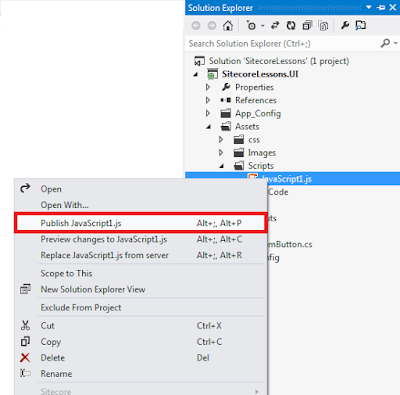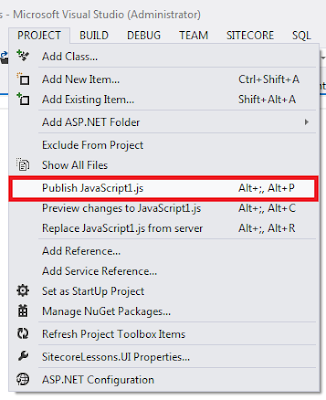There was one Logout link which is working fine in our application, but its URL was looking very weird as http://sitecorelessons/api/sitecore/account/logout.
Client told us to remove that “/api/sitecore” part, even
we are also thinking why this “api/sitecore” is coming in URL?
Why
“api/sitecore” is coming?
We are generating hyper link with MVC ActionLink() method
as
@Html.ActionLink("Logout", "Logout", "Account", null, new { @class = "btn
btn-logout" })
We had used View Rendering for logout section which uses
the SitecoreController to render itself and that’s why URL is generated with
the default route of Sitecore which ultimately include "api/sitecore" part.
How
to solve this?
1. Create map route for logout action method as
using Sitecore.Pipelines;
public class ConfigureRoutes
{
public virtual void Process(PipelineArgs args)
{
RouteTable.Routes.MapRoute(
name: "Accountlogout",
url: "Account/Logout/{id}",
defaults: new { controller = "Account", action
= "Logout", id = UrlParameter.Optional }
);
}
}
2. Point your Controller to move two folder up
as
@Html.ActionLink("Logout", "Logout", "../../Account", null, new { @class = "btn btn-logout" })
That’s it. Now when I checked the link on page, it
created correctly and working fine as
I hope you like this Sitecore tip. Stay tuned for more
Sitecore related articles.
Till that happy sitecoring :)
Please leave your comments or share this article if it’s
useful for you.