If you are new to Sitecore JSS app and want to develop
any website from it, then best place to start working on this is to restore
sample Sitecore JSS app.
Default Sitecore JSS app comes as boilerplate.
Understand how it is functioning and how to write the
code. Once you understand sample app, then remove all the default sample
content (the Styleguide and GraphQL files) from below paths:
1.
Delete /src/components/Styleguide* and
/src/components/GraphQL*
2.
Delete
/sitecore/definitions/components/Styleguide*,
/sitecore/definitions/templates/Styleguide*, and
/sitecore/definitions/components/GraphQL*
3.
Delete /data/component-content/Styleguide
4.
Delete /data/content/Styleguide
5.
Delete /data/routes/styleguide and
/data/routes/graphql
6.
Delete /data/dictionary/*.yml
If you like you can remove these files and folders
manually. To make your life easy, I have created a batch file which remove all
these contents and give you perfect empty app in just two click.
Just copy the batch file in your JSS application root directory
as "CleanupApp.bat" and run it.
Batch file looks like
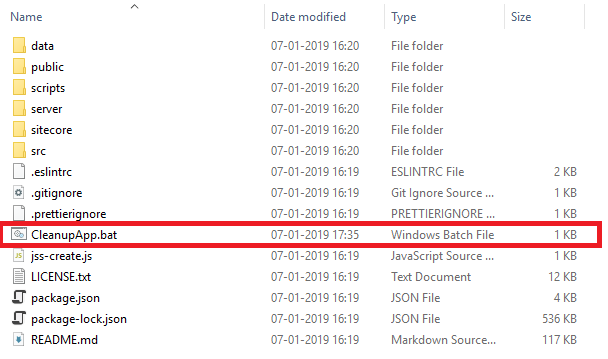 |
| Sitecore JSS App clean up batch file |
Batch file looks like
REM
Batch file to remove all of the default sample content (the Styleguide and GraphQL
routes)
FOR
/D %%p IN (".\src\components\Styleguide*")
DO RMDIR "%%p"
/s /q
FOR
/D %%p IN (".\src\components\GraphQL*")
DO RMDIR "%%p"
/s /q
DEL
/q ".\src\components\Styleguide*"
DEL
/q ".\sitecore\definitions\components\Styleguide*"
DEL
/q ".\sitecore\definitions\components\GraphQL*"
DEL
/q ".\sitecore\definitions\templates\Styleguide*"
FOR
/D %%p IN (".\data\component-content\Styleguide")
DO RMDIR "%%p"
/s /q
FOR
/D %%p IN (".\data\content\Styleguide")
DO RMDIR "%%p"
/s /q
FOR
/D %%p IN (".\data\routes\styleguide")
DO RMDIR "%%p"
/s /q
FOR
/D %%p IN (".\data\routes\graphql")
DO RMDIR "%%p"
/s /q
DEL
/q ".\data\dictionary\*.yml"
That’s it.
You can also refer this batch file from github https://github.com/alexksharma/JSSCleanupBatch/blob/master/CleanupApp.bat



