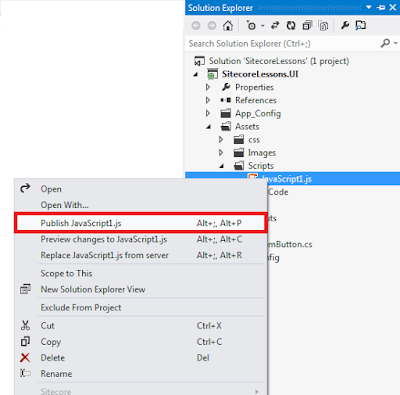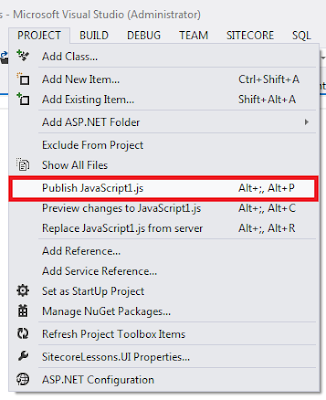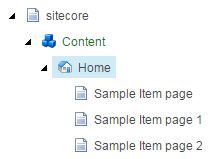I am very excited to share that today my Sitecore blogpost crossed magical number 250,000+ page view all time.
Thanks for all the visitors and followers. I started this blog to share my ideas and findings with rest of the world. I hope this help people around the world in some useful and meaningful ways.
I will continue to share my real life experiences with you all in same way.
Stay tuned for some upcoming cool ideas ,implementations and sample code.
Thanks for all the visitors and followers. I started this blog to share my ideas and findings with rest of the world. I hope this help people around the world in some useful and meaningful ways.
I will continue to share my real life experiences with you all in same way.
Stay tuned for some upcoming cool ideas ,implementations and sample code.
 |
Pageviews all time history
|