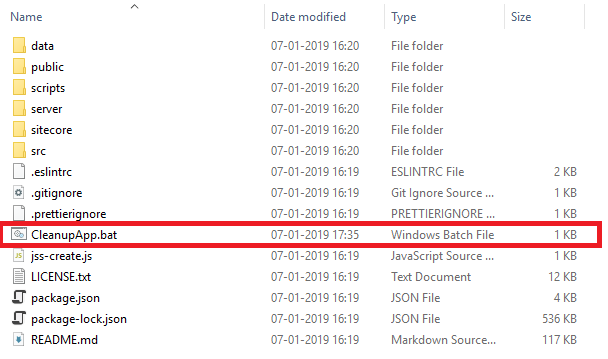|
| Sitecore Social Feeds Manager |
We
all know the importance of social media for product branding. Almost all
websites showing their organization or products related social messages to
their website.
I
created this helix-based module for getting social feeds from Facebook,
Twitter, Youtube and Instagram.
Steps
to use this module
2.
Fill your Social keys for Facebook, Twitter and Youtube in item "/sitecore/content/Habitat/Global/Social/Social
Media Manager"
3.
Publish Sitecore items.
4.
Access JSON result from URL http://<your.sitecore.instance>/api/sitecore/social/GetSocialFeeds?channelName=youtube&token=accesstoken.
By
default, it shows recent 8 feeds from each social channel but you can control
the number of feeds from Sitecore.
I
also included “All” feeds option where you can access recent 2 feeds from each
channel and show mix of total 8 feeds on your front end. Again, you can control
total numbers of feeds from Sitecore for “All” use case.
I
have excluded HTML part on this module as every website have different HTML and
look and feel. So directly consume this JSON output and integrate it in your
HTML at desired location.
A
sample HTML for calling and using this JSON data by AJAX is
<div id="SocialFeedsDiv">
<script src="https://ajax.googleapis.com/ajax/libs/jquery/3.3.1/jquery.min.js"></script>
<script>
$(document).ready(function () {
var b = null;
$("#all").click(function () {
loadfeeds("All")
});
$("#Facebook").click(function () {
loadfeeds("Facebook")
});
$("#Twitter").click(function () {
loadfeeds("Twitter")
});
$("#Youtube").click(function () {
loadfeeds("Youtube")
});
$("#Instagram").click(function () {
loadfeeds("Instagram")
});
function
loadfeeds(channelName) {
$.get("/api/sitecore/social/GetSocialFeeds?channelName=" + channelName + "&token=accesstoken", function (data, status) {
var index = 1;
$("#feedlist").html("");
$.each(data.responseResult, function (i, field) {
var imageurl = "";
if
(field.ImageURL !="" || field.ImageURL != null) {
imageurl = "ImageURL : <a
href='" + field.FeedURL + "' ><img src='" + field.ImageURL + "'
alt='" + field.Title + "' /> </a> <br>";
}
$("#feedlist").append(
"<li>Sr No :" + index + "<br>" +
"FeedID :" + field.FeedID + "<br>" +
"PlatformName
:" + field.PlatformName + "<br>" +
"Title :" + field.Title + "<br>" +
"Description :" + field.Description + "<br>" + imageurl
+
"FeedURL
:" + field.FeedURL + "<br>" +
"Timestamp :" + field.Timestamp + "<br>" +
"From :" + field.From + "<br><br><br>" + "</li>"
);
index++;
});
});
}
});
</script>
<br />
<a href="javascript:void(0)" id="all">All</a><br />
<a href="javascript:void(0)" id="Facebook">Facebook</a><br />
<a href="javascript:void(0)" id="Twitter">Twitter</a><br />
<a href="javascript:void(0)" id="Youtube">Youtube</a><br />
<a href="javascript:void(0)" id="Instagram">Instagram</a><br />
<div id="feed">
</div>
<br />
<br />
<div id="HTMLfeed">
<ul id="feedlist"></ul>
</div>
</div>
You
may interested in my other 3 modules on Sitecore marketplace
Sitecore
Template Report Generator - https://marketplace.sitecore.net/Modules/S/Sitecore_Template_Report_Generator.aspx?sc_lang=en
Presentation
Rendering Reporter - https://marketplace.sitecore.net/Modules/P/Presentation_Rendering_Reporter.aspx?sc_lang=en
I
hope you will use these Sitecore modules. Stay tuned for more Sitecore related information.
Till that happy Sitecoring :)
Please leave your comments or share these marketplace modules if it’s useful for you.
Till that happy Sitecoring :)
Please leave your comments or share these marketplace modules if it’s useful for you.