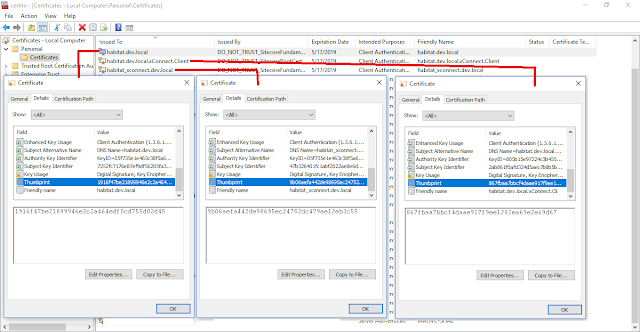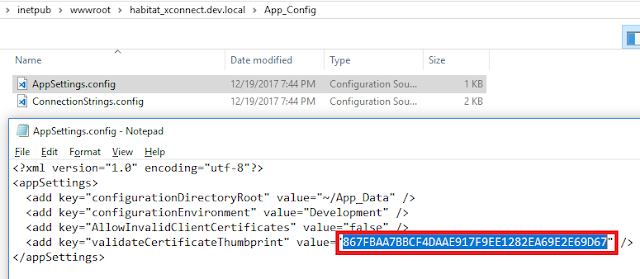Sharing my 6th eBook with Sitecore community -
"SharePoint to Sitecore: Strategy and Implementation".
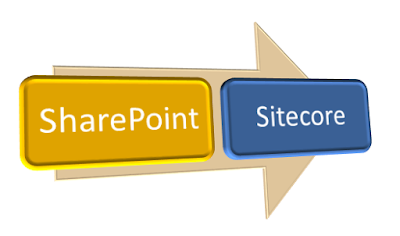 |
| SharePoint to Sitecore |
There are multiple ways to move data and images from
SharePoint to Sitecore. I tried my
best to include all the approaches but explained one approach which worked
for me in Sitecore 9 update 1 instance.
You can read and download
this ebook from here:
I hope you like this eBook.
Please leave your comments or share this eBook if it’s useful
for you.