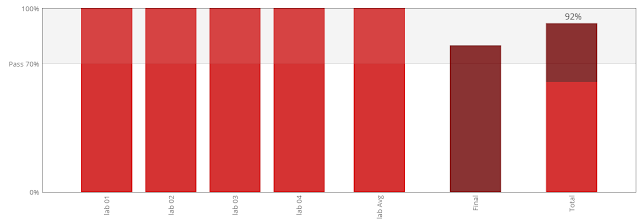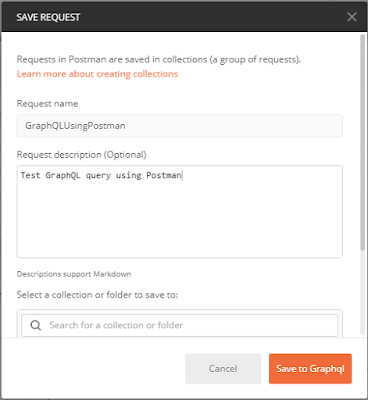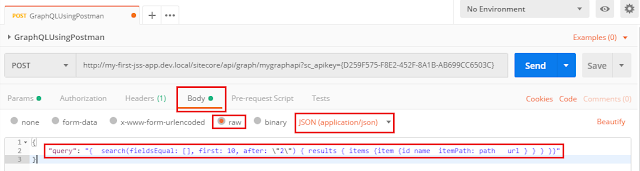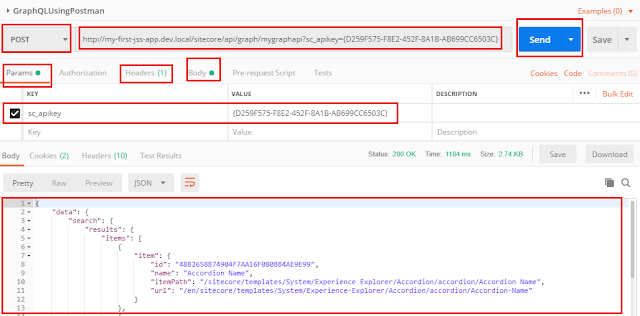Happy to share that our RAS team participated in
Sitecore Hackathon 2019 on Sat 2 Mar. We started our day at 6 AM and finished
it around 10:30 PM.
Out of 6 different problem categories, we selected one of
the category “Best enhancement to the Sitecore XP UI for Content Editors
& Marketers” as our problem statement.
We have developed a Screenshot module for
Sitecore Content and Experience Editor. It works like a charm.
Sharing below reference links for module video, Sitecore
package and documentation.
- YouTube video - https://youtu.be/1bR6Iuw3eZQ
- Sitecore package - https://github.com/Sitecore-Hackathon/2019-RAS/tree/master/sc.package
- Documentation - https://github.com/Sitecore-Hackathon/2019-RAS/tree/master/documentation
I deliberately skipping all module details here in the hope
that you will watch the video 😉. Love to hear
your comment(s), feedback(s) or suggestion(s).
 |
| RAS Team |
Result will be announcements at the SUGCON EU 2019 on
April 4th 2019 in London.