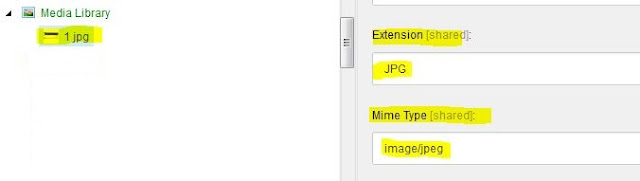Content migration is itself a project within a project and luckily I was extensively involved on different projects where content migration is one of the most important story of the project.
In one of the Sitecore
project, I developed lots of scripts to migrate over 500,000 records from
different sources to Sitecore.
During these migration, I
come across with different situations and found some most suitable way to deal
with.
I tried to cover all such
technics in this guide. Below are the key topics that I want to emphasized
- Introduction
- Questions for client
- Data Mapping
- Data Representation and Mapping
- Source of Data
- Data Migration Map
- Why SQL Server
- Guidelines for content migration resources and team
- Images and Media
- SITECORE ITEMS
- Sitecore Fields
- Migration Code
- Log Files
- Code Technique
- Testing
I tried my best to include
all the scenarios that are associated with content migration.
You can read and download this
white paper from here:
Please leave your comments or share this guide if it’s useful for you.